Thanks for purchasing TG Pro
We truly value your business and support of an indie Mac developer.
Download TG Pro
If you haven’t already, download the latest version here: Download TG Pro
Once the download is complete, it should automatically open and display the disk image. If not, open the Downloads folder in your browser and double-click TG Pro 2.99.dmg.
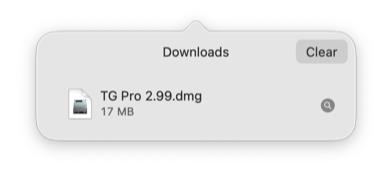
Install TG Pro
The disk image will mount and display a window. Drag the TG Pro icon to the Applications folder.
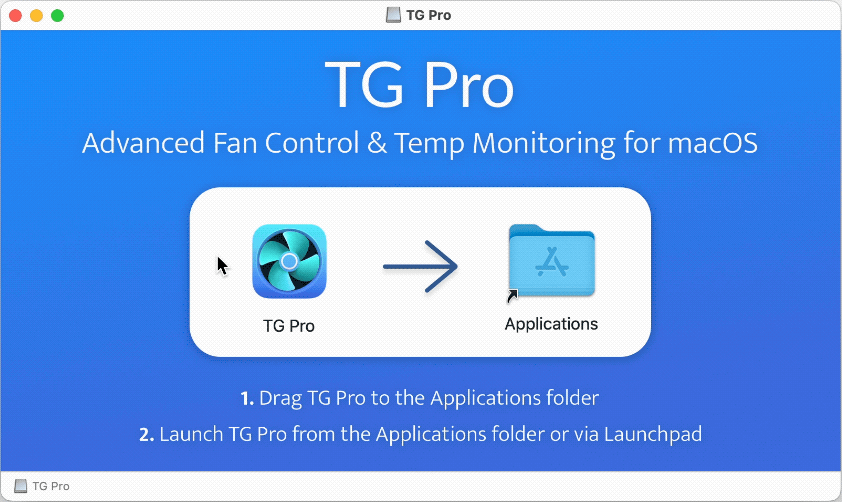
Open TG Pro
Open TG Pro from the Applications folder or via Launchpad.
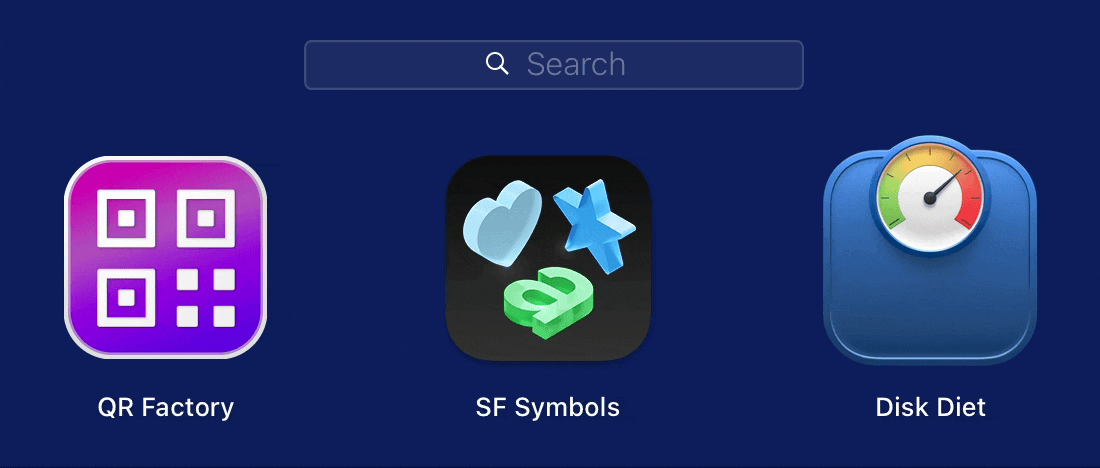
Opening TG Pro from Launchpad
Depending on the macOS version, a security prompt may appear the first time the app is opened. TG Pro is notarized by Apple, which means it has been scanned for malware. If prompted, click Open.
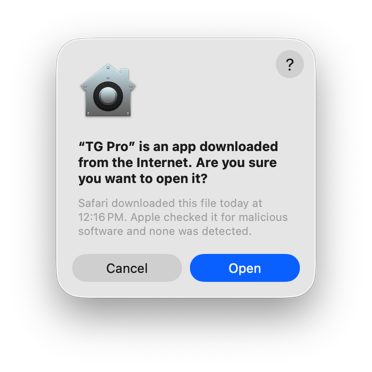
Activate with license key
When TG Pro is opened for the first time, a licensing window will appear. Click Enter License Key… and enter the key that was emailed after purchase.
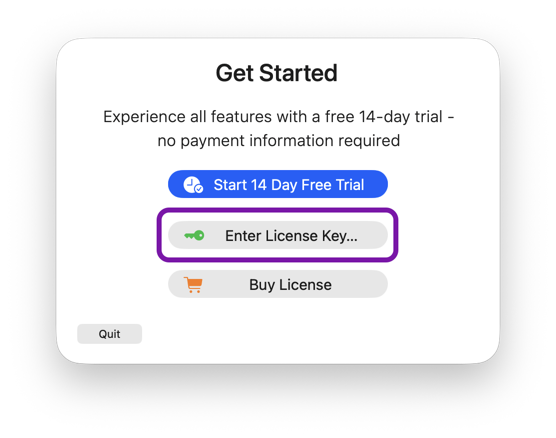
Or if TG Pro is already running, click the menubar icon and select Activate License… from the menu.
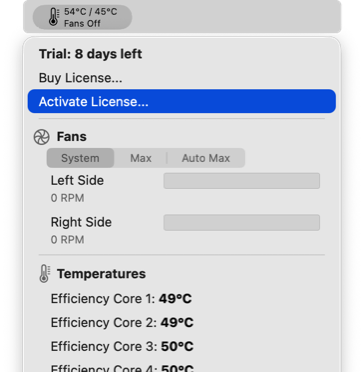
On the dialog that appears, enter your license key from the email you received after purchasing. Then use the Activate button and it will be securely stored so it won’t need to be re-entered.again.
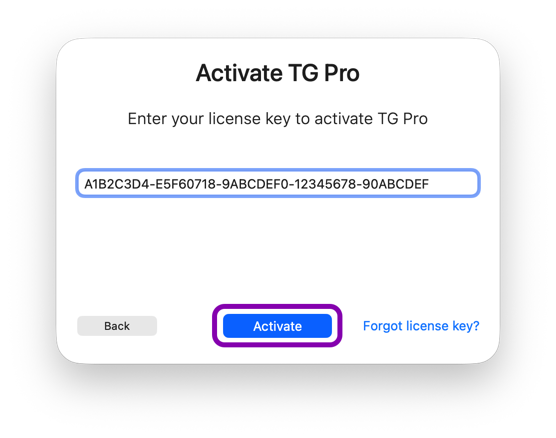
Next steps
TG Pro is now ready to use. To get started with the different features, check out the Getting Started guide.
For troubleshooting or answers to common questions, visit the FAQ.
If further assistance is needed, please contact us at support@tunabelly.com or on Twitter @tunabelly.